TemplatedView & Frame & RelativeLayout in xamarin forms
TemplatedView :
An element that displays content with a control template, and the base class for ContentView.
Frame :
An element containing a single child, with some framing options. Frame have a default
Xamarin.Forms.Layout.Padding of 20.and you can make radius corner
XAML
<Frame>
<Label Text="I've been framed!"
HorizontalOptions="Center"
VerticalOptions="Center" />
</Frame>
Code
var frameView = new Frame {
Content = new Label {
Text = "I've been framed!",
HorizontalOptions = LayoutOptions.Center,
VerticalOptions = LayoutOptions.Center
},
OutlineColor = Color.Red
};
RelativeLayout :
A Layout that uses Constraints to layout its children.
RelativeLayout is used to position and size views relative to properties of the layout or sibling views. Unlike
AbsoluteLayout, RelativeLayout does not have the concept of the moving anchor and does not have facilities for
positioning elements relative to the bottom or right edges of the layout. RelativeLayout does support positioning
elements outside of its own bounds.
A RelativeLayout in XAML, is like this:
<RelativeLayout>
<BoxView Color="Red" x:Name="redBox"
RelativeLayout.YConstraint="{ConstraintExpression Type=RelativeToParent,
Property=Height,Factor=.15,Constant=0}"
RelativeLayout.WidthConstraint="{ConstraintExpression
Type=RelativeToParent,Property=Width,Factor=1,Constant=0}"
RelativeLayout.HeightConstraint="{ConstraintExpression
Type=RelativeToParent,Property=Height,Factor=.8,Constant=0}" />
<BoxView Color="Blue"
RelativeLayout.YConstraint="{ConstraintExpression Type=RelativeToView,
ElementName=redBox,Property=Y,Factor=1,Constant=20}"
RelativeLayout.XConstraint="{ConstraintExpression Type=RelativeToView,
ElementName=redBox,Property=X,Factor=1,Constant=20}"
RelativeLayout.WidthConstraint="{ConstraintExpression
Type=RelativeToParent,Property=Width,Factor=.5,Constant=0}"
RelativeLayout.HeightConstraint="{ConstraintExpression
Type=RelativeToParent,Property=Height,Factor=.5,Constant=0}" />
</RelativeLayout>
The same layout can be accomplished with this code:
layout.Children.Add (redBox, Constraint.RelativeToParent ((parent) => {
return parent.X;
}), Constraint.RelativeToParent ((parent) => {
return parent.Y * .15;
}), Constraint.RelativeToParent((parent) => {
return parent.Width;
}), Constraint.RelativeToParent((parent) => {
return parent.Height * .8;
}));
layout.Children.Add (blueBox, Constraint.RelativeToView (redBox, (Parent, sibling) => {
return sibling.X + 20;
}), Constraint.RelativeToView (blueBox, (parent, sibling) => {
return sibling.Y + 20;
}), Constraint.RelativeToParent((parent) => {
return parent.Width * .5;
}), Constraint.RelativeToParent((parent) => {
return parent.Height * .5;
}));
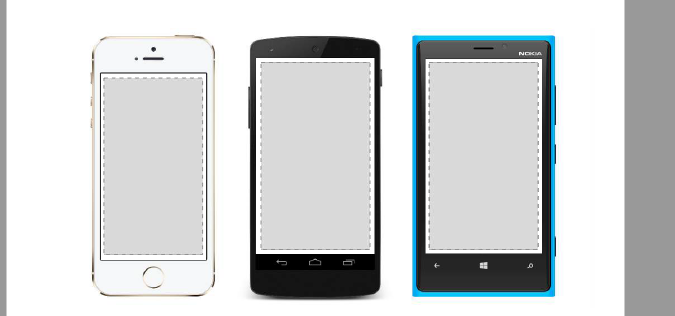



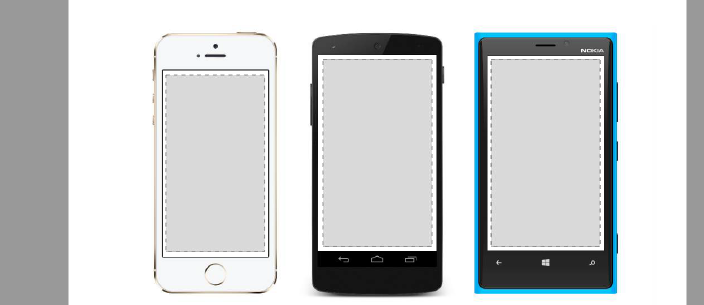
Comments
Post a Comment