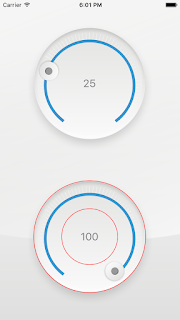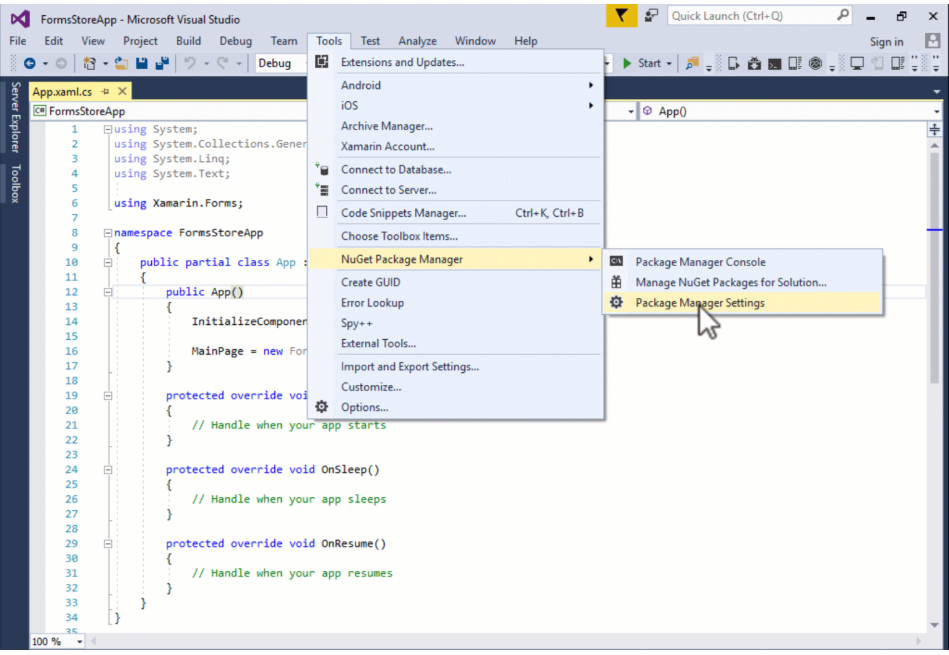Read Contacts Data on iOS and Android in xamarin forms

Step 1 : Add the following plugin in your projects : https://www.nuget.org/packages/Xamarin.Forms.Contacts/ PERMISSIONS : 1- android : < uses-permission android : name = " android.permission.READ_CONTACTS " /> 2- IOS : < key >NSContactsUsageDescription</ key > < string >We need contact permission to do ...</ string > Usage : you can read contacts in portable project : var contacts = await Plugin.ContactService.CrossContactService.Current.GetContactListAsync(); Example : Page code : using System ; using System . Collections . Generic ; using System . Linq ; using System . Text ; using System . Threading . Tasks ; using Xamarin . Forms ; namespace Sample . ContactService { public partial class MainPage : ContentPage { # pragma warning disable CS4014 // Because this call is not awaited, execution of the current method continues before the call is co