Nightly Builds In Xamarin Forms
to try the latest-and-greatest in Xamarin.Forms through our new nightly build feed. Nightly builds will enable a tighter feedback loop with those of you in our community as we strive for quality and performance improvements. It also allows you to test and review changes and features that will appear in the next pre-release.
Our nightly builds are distributed via a custom NuGet feed. To access these builds, configure a new source in either the Visual Studio or Xamarin Studio NuGet Package Manager, select that source when browsing packages, and be sure to check the pre-release option. You can find the feed at
Xamarin.Forms Nightly: https://www.myget.org/F/xamarinforms-ci/api/v2
Open the settings panel by going to Tools > NuGet Package Manager > Package Manager Settings.
Select the Package Sources page.
Click the green plus icon to add a new source.
Enter the name and source with the information above.
Click Update and then Ok.
Explain :
How to Access Nightly Builds
Our nightly builds are distributed via a custom NuGet feed. To access these builds, configure a new source in either the Visual Studio or Xamarin Studio NuGet Package Manager, select that source when browsing packages, and be sure to check the pre-release option. You can find the feed atXamarin.Forms Nightly: https://www.myget.org/F/xamarinforms-ci/api/v2
Visual Studio :
Open the settings panel by going to Tools > NuGet Package Manager > Package Manager Settings.
Select the Package Sources page.
Click the green plus icon to add a new source.
Enter the name and source with the information above.
Click Update and then Ok.
Explain :
Xamarin Studio & Visual Studio for Mac
- Open the NuGet Package Manager by choosing the menu Project > Add NuGet Packages…
- Select the “sources” drop down in the upper left of the window and choose Configure Sources…
- Click Add to add a new source.
- Enter the name and location with the information above.
- Click Add Source and then OK.
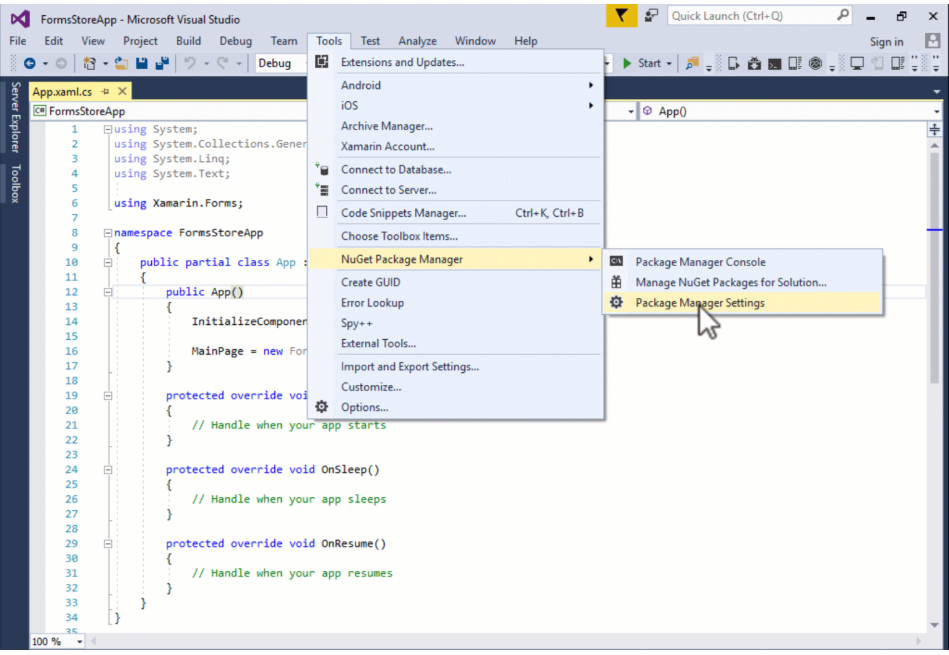




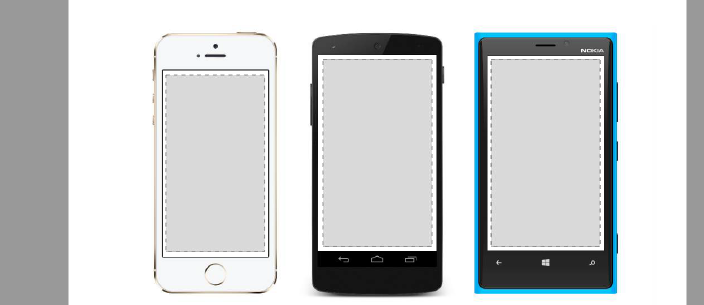
Comments
Post a Comment