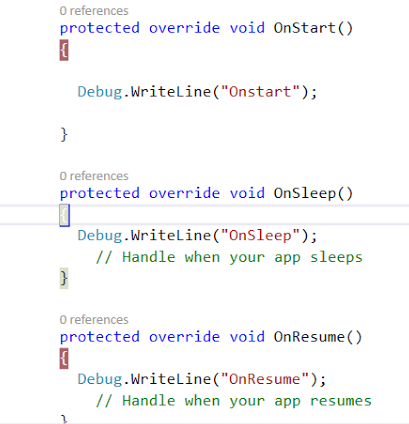Checkbox and RadioButon in xamarin forms

Step 1: Install the following plugin : Xamarin.Forms.InputKit Step 2 : Add this line in page deceleration: xmlns:input="clr-namespace:Plugin.InputKit.Shared.Controls;assembly=Plugin.InputKit" Step 3 : 1 . CheckBox you can use checkbox like that : <input:CheckBox Text="Option 1" Type="Box" /> <input:CheckBox Text="Hello World I'm Option 2" Type="Check"/> <input:CheckBox Text="Consetetur eum kasd eos dolore Option 3" Type="Cross"/> <input:CheckBox Text="Sea sed justo" Type="Star"/> Result : ** checkbox have the following properties : CheckChanged: (Event) Invokes when check changed. CheckChangedCommand: (Command) Bindable Command, executed when check changed. Key: (int) A key you can set to define checkboxes as ID. Text: (string) Text to display description IsChecked: (boo